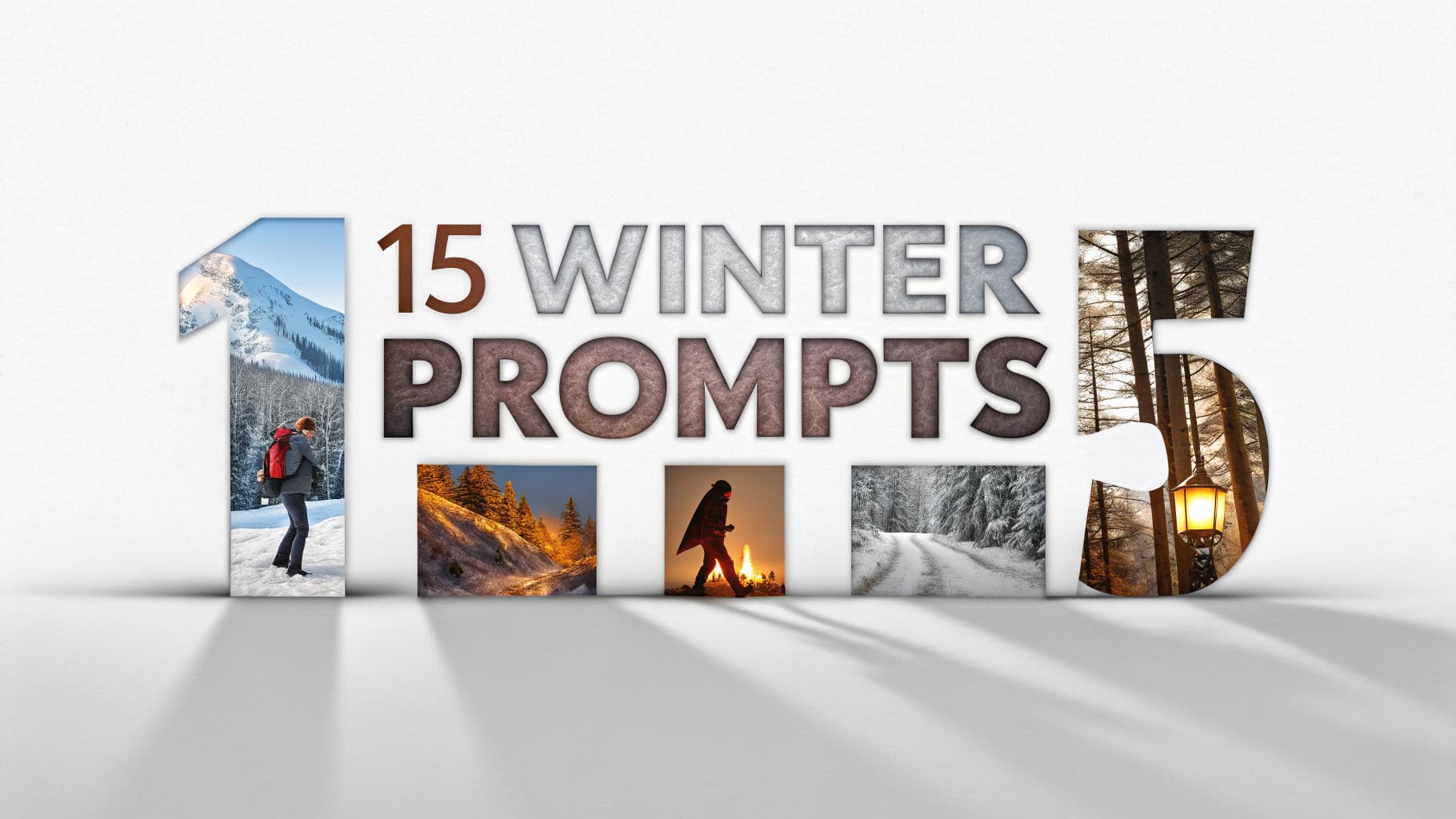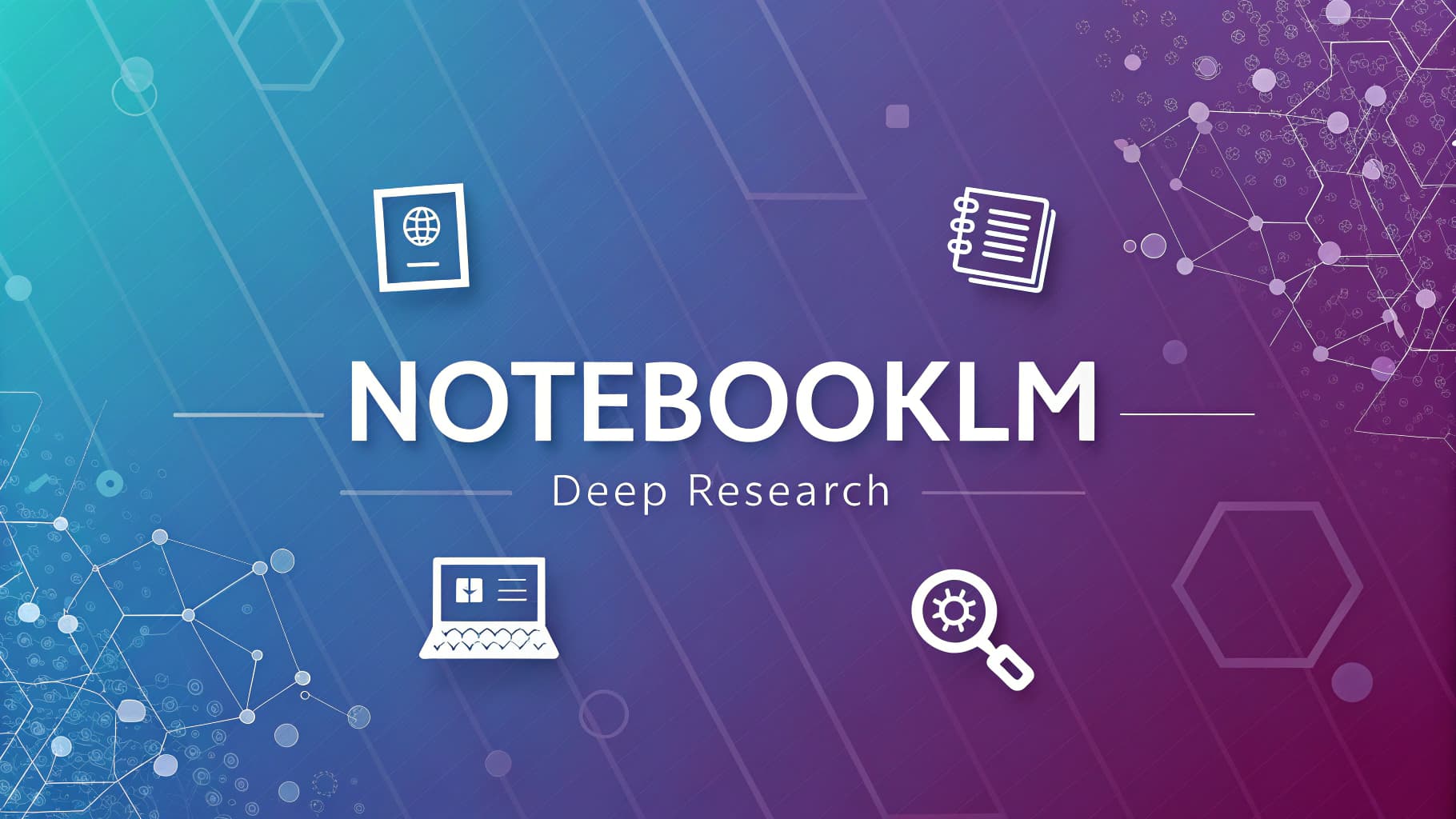Transform Your Research: A Deep Dive into NotebookLM’s Video Overviews
Introduction: What is Video Overviews and Why Does It Matter?
NotebookLM’s “Video Overviews” is one of the most innovative features in generative AI, transforming dense documents and notes into narrated videos that help users understand and absorb information faster.
Since its launch in July 2025, the tool has proven its ability to simplify complex information and make it more digestible.
Now, Video Overviews is getting a major upgrade thanks to Nano Banana, Gemini’s image generation model (Gemini 2.5 Flash Image).
This adds a whole new visual layer to the learning experience, creating videos that don’t just tell you about your documents but actively help you understand and remember them.
In parallel, the Chat feature has received fundamental updates, making NotebookLM an even more powerful and intelligent research and organization tool.
What’s New in NotebookLM?
Video Overview Updates
Expanded Language Support
The new Video Overviews updates are available in all languages supported by NotebookLM, expanding access to millions of users worldwide.
Visual Styles Powered by Nano Banana
Thanks to Nano Banana technology, users can now choose from six new visual styles for their videos:
- Watercolor: A soft, artistic, and aesthetic style.
- Papercraft: A 3D style that mimics paper cutouts.
- Anime: The popular Japanese animation style.
- Whiteboard: A classic academic and professional look.
- Retro Print: A vintage style reminiscent of classic print media.
- Heritage: A design that evokes tradition and authenticity.
In addition to the original Classic style, an Auto-select option is available if you’d rather let the AI choose the best style for your content.
The New “Brief” Format
Alongside the existing “Explainer” format, NotebookLM now introduces the “Brief” format-a condensed version designed for users who need a quick grasp of the core ideas without diving into comprehensive details.
Studio Panel Enhancements
Customizing your video is now easier than ever. By clicking the pencil icon on the Video Overview tile in the Studio panel, users can:
- Choose the format (Brief or Explainer).
- Select a visual style.
- Customize the video using the prompt box with instructions like, “Focus only on the cost analysis sections of the business plan” or “Turn these recipes into an easy-to-follow video focusing on prep time and cooking steps.”
Chat Feature Updates
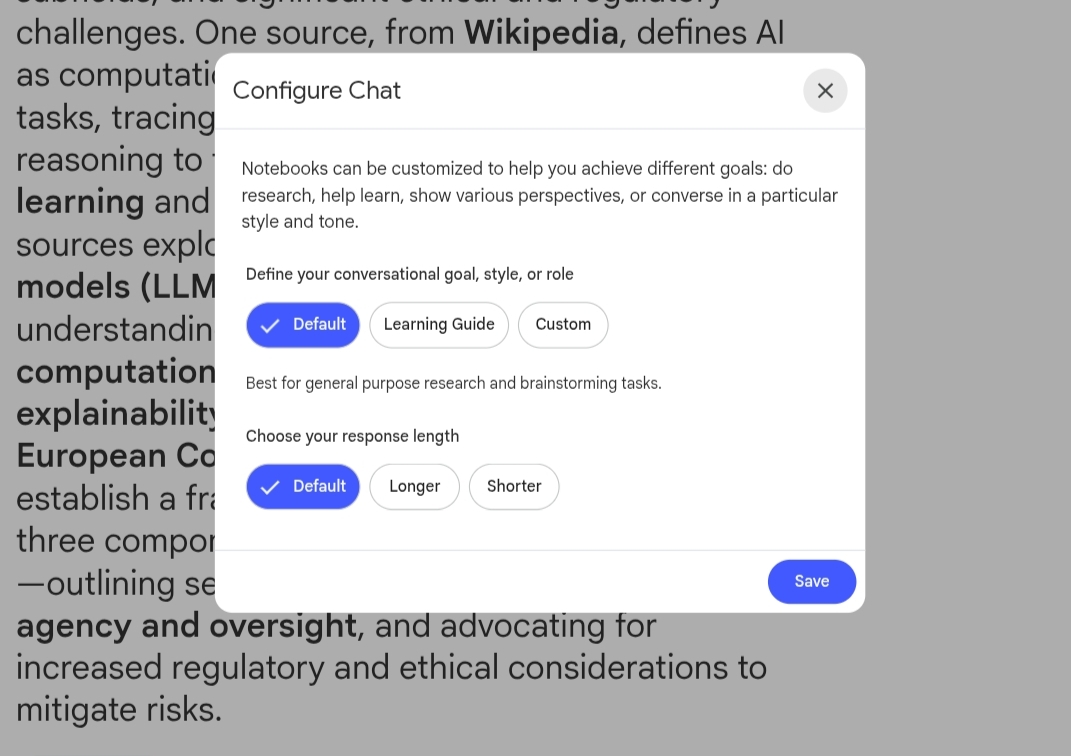
Customize Chat’s Role and Behavior
Users can now direct the Chat’s behavior by clicking the configuration icon and explaining how they want the AI to act. Examples include:
- Asking the Chat to treat you like a PhD candidate, posing probing questions and identifying weaknesses in your arguments.
- Requesting an analysis of your sources from three different perspectives.
- Adopting a specific voice or tone in its responses.
Once set, the preference remains for the entire conversation, delivering more satisfying and in-depth results.
Enhanced Processing and a Larger Context Window
NotebookLM now integrates Gemini’s one-million-token context window across all plans, enabling it to process massive amounts of information at once. Furthermore, its multi-turn conversation capacity is now more than six times what it was, providing more relevant results over longer, more complex conversations.
Saved Chat History
A long-awaited feature is finally here: chat history is now saved automatically. This helps users manage long-term projects by allowing them to close a session and pick up right where they left off. In shared notebooks, only you can see your chat history.
Brief vs. Explainer: Which Format Should You Use?
The Brief format is designed to deliver a quick summary that helps you grasp the core ideas from your sources. It’s short, direct, and ideal when you’re short on time or just need a high-level overview.
The Explainer format, on the other hand, provides a structured, comprehensive video that connects the dots within your sources. It’s longer and more detailed, making it perfect for researchers, students, and analysts who require an in-depth understanding of the material.
The choice is simple: do you need a quick summary or a detailed analysis?
The Six Visual Styles: When to Use Each One
Nano Banana generates helpful, contextual, and beautiful illustrations based on your sources. Here’s a look at the six new styles:
- Watercolor: An artistic style perfect for creative or educational content that needs a soft, aesthetic touch.
- Papercraft: A 3D design that’s great for educational presentations or projects, adding a tangible dimension to the content.
- Anime: Ideal for youth-oriented or edutainment content, appealing to younger audiences and fans of Japanese culture.
- Whiteboard: The classic academic style, excellent for technical explanations, lessons, and professional presentations.
- Retro Print: A vintage look suitable for historical content or topics that evoke nostalgia.
- Heritage: A design that evokes authenticity, perfect for cultural or historical content.
Step-by-Step Guide: How to Create a Video Overview
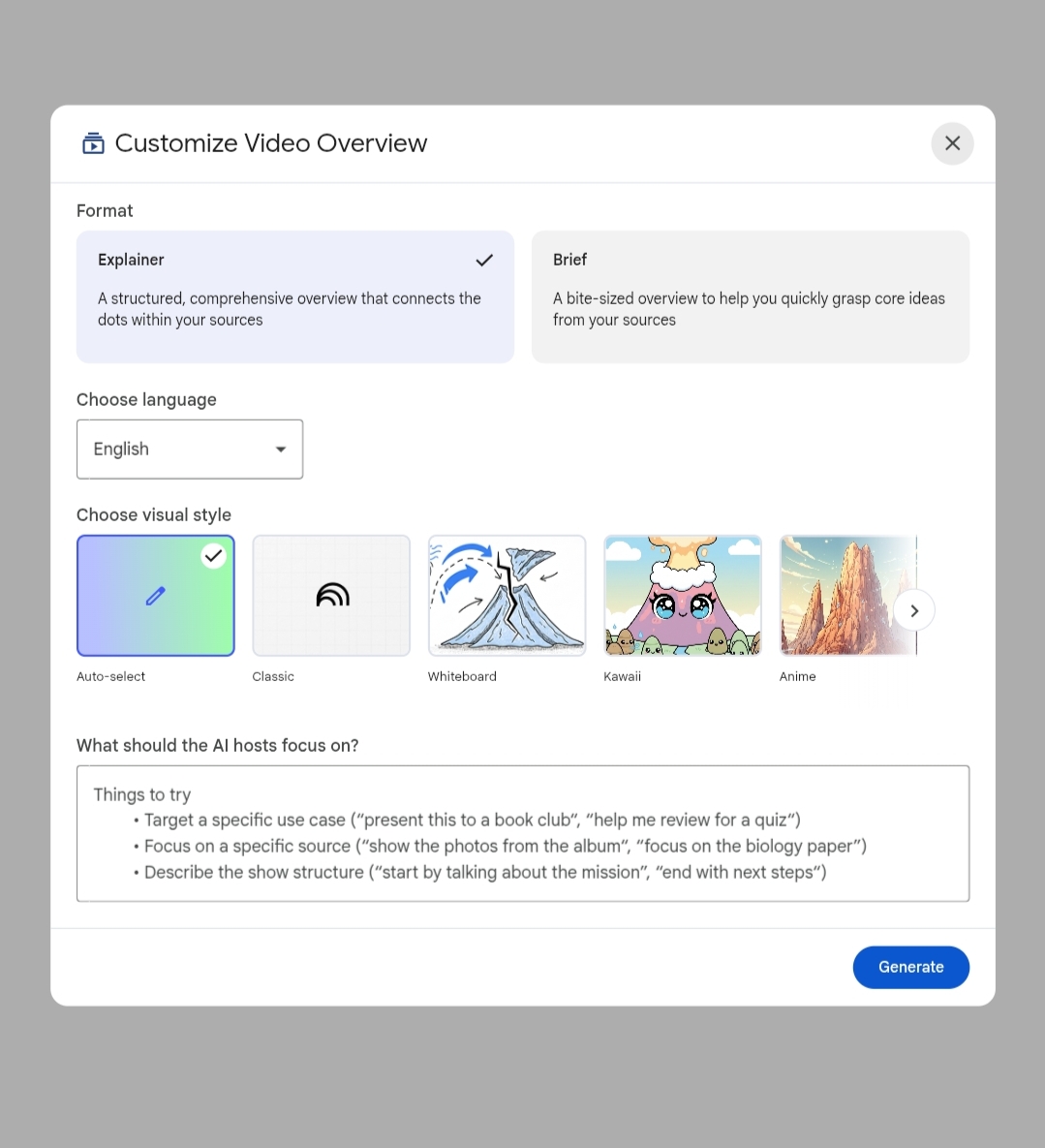
- Select Your Sources: In NotebookLM, choose the documents, notes, or even YouTube links you want to include (up to 50 sources per notebook).
- Click “Video Overview”: Once your sources are selected, find and click the “Video Overview” button to begin.
- Customize Your Video: Click the pencil icon in the Studio panel. Here you can choose your format (Brief/Explainer), select a visual style, and use the prompt box for specific instructions.
- Let It Generate: Sit back and relax while your video is created. The process runs in the background, so you can continue exploring your notebook.
Practical Use Cases for the New NotebookLM
Turn YouTube Playlists into a Knowledge Base
Add YouTube links as sources and use the Chat to ask specific questions or request summaries. For example, ask it to “create a logical learning path from beginner to intermediate” based on a playlist of tutorials.
Academic Research and Analysis
Use the 1M token context window to analyze multiple research papers at once. Ask the Chat to act as a peer reviewer to find gaps in your research, and rely on the saved chat history to keep track of your work.
Long-Term Projects
With saved chat history, you can return to your project at any time without losing context. This makes NotebookLM ideal for projects that span days or weeks, ensuring continuity in your thinking and analysis.
Frequently Asked Questions (FAQ)
Can I choose the visual style?
Yes, you can choose from six new styles, the original Classic style, or let the system choose for you with Auto-select. This is done via the pencil icon in the Studio panel.
What is the difference between Brief and Explainer formats?
Brief is a short, concise summary for a quick overview. Explainer is a comprehensive, structured video for in-depth understanding.
How many languages does NotebookLM support?
The new updates are available in all currently supported languages in NotebookLM. You can also customize the video’s language in the Studio panel.
How do I customize the Chat’s behavior?
Click the configuration icon in the Chat feature and write instructions on how you want it to act, what role to adopt, or what tone to use.
Is my chat history saved?
Yes, chat history is now saved automatically. In shared notebooks, your history is private and only visible to you.
Why can’t I see the new features?
The updates were rolled out progressively, starting with NotebookLM Pro users in October 2025 and becoming available to all users shortly after. All these upgrades should now be available to everyone regardless of subscription type.
Conclusion
These updates represent a quantum leap for NotebookLM, transforming it into an integrated platform for research, analysis, and multimedia creation. Thanks to Gemini’s Nano Banana, Video Overviews are more engaging and memorable, while the Chat enhancements make the tool a smarter and more customizable research partner.