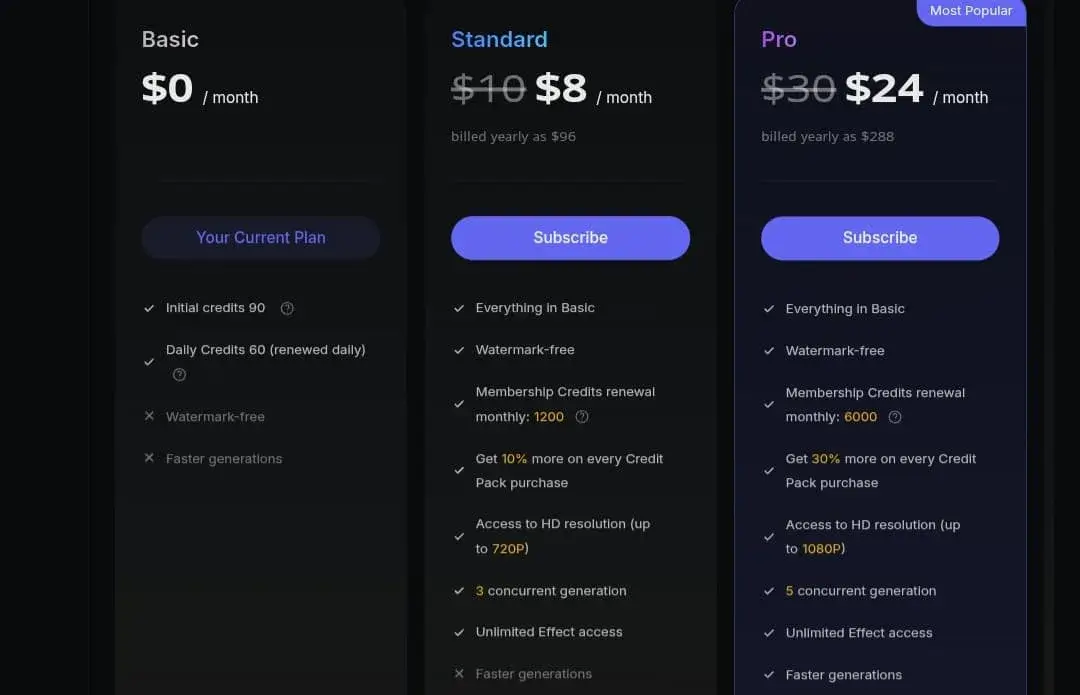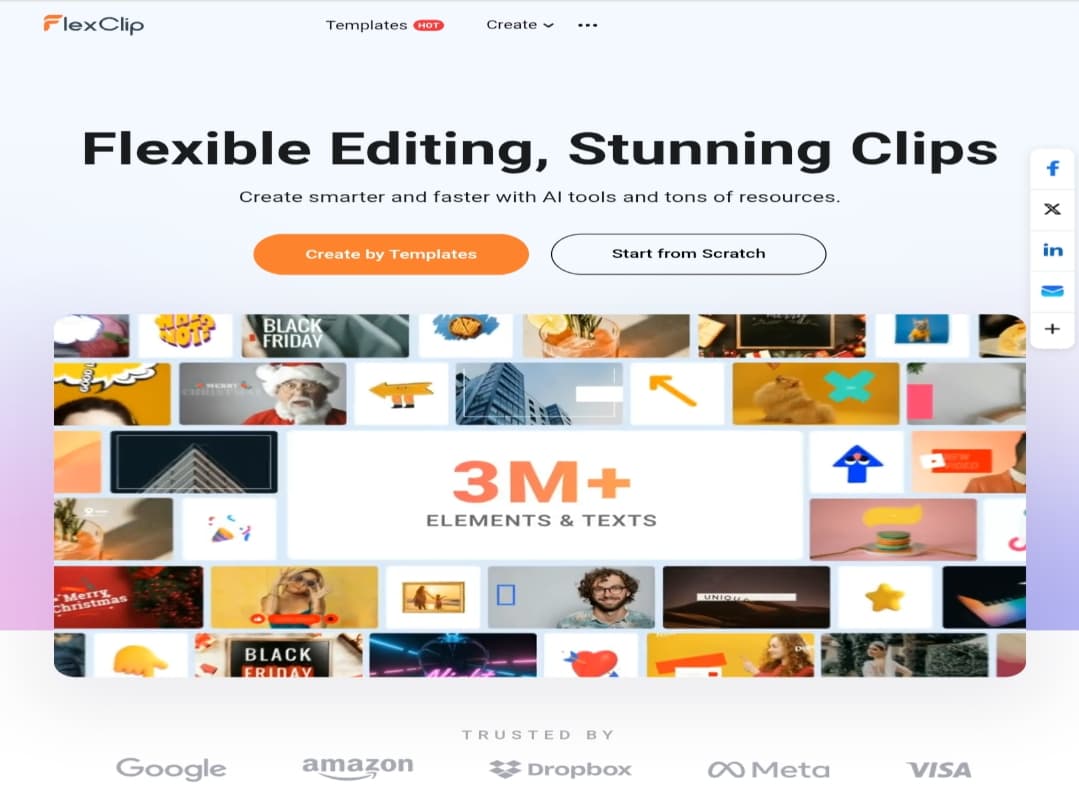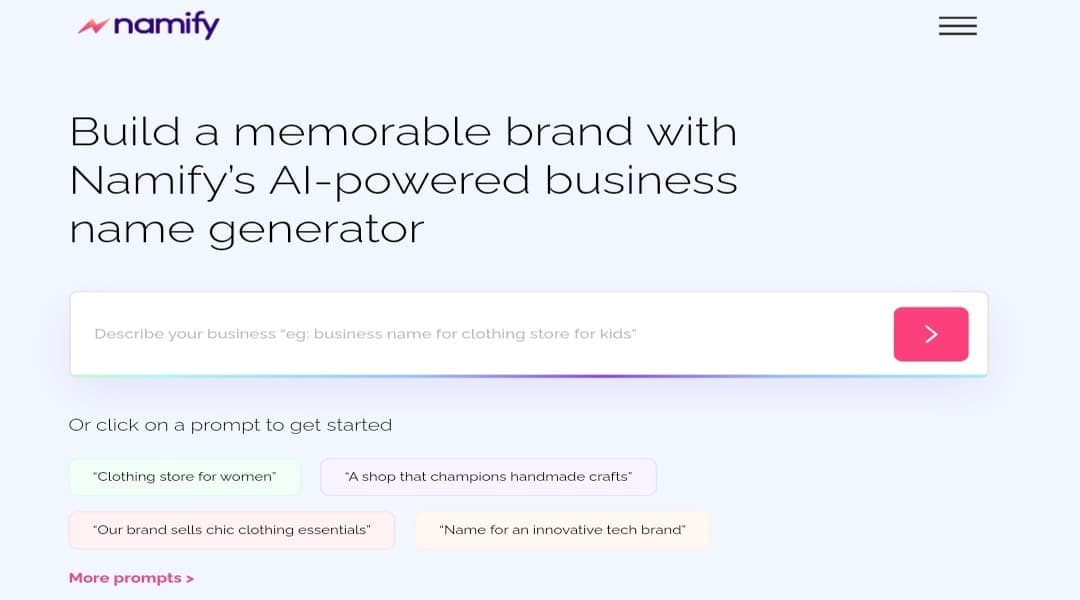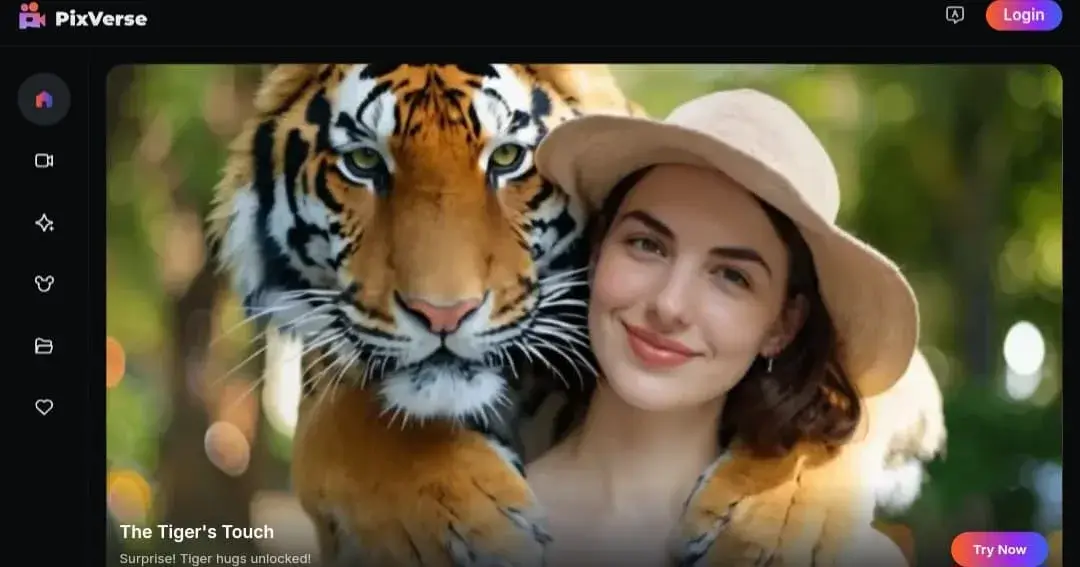
PixVerse AI: Create Free Videos with Stunning Effects & Styles
What is PixVerse AI?
Text-to-Video Generation
You can write simple descriptions and turn them into professional-looking video clips, complete with elements like scenes, lighting, and dynamic movements.
This feature enhances visual quality and makes it easy to achieve distinct cinematic scenarios.
Image-to-Video Generation
Users can upload static images and animate them, adding a lively touch to visual expression. Options include transforming images into animated scenes that convey specific emotions or different environmental ambiances, such as wind movement or lighting changes.
Now, let’s embark on a journey to explore the platform.
Signing Up for PixVerse
Signing up is easy via Google, Apple, or Discord accounts.
Upon creating your account for the first time, you receive 90 free credits, plus an additional 60 credits daily.
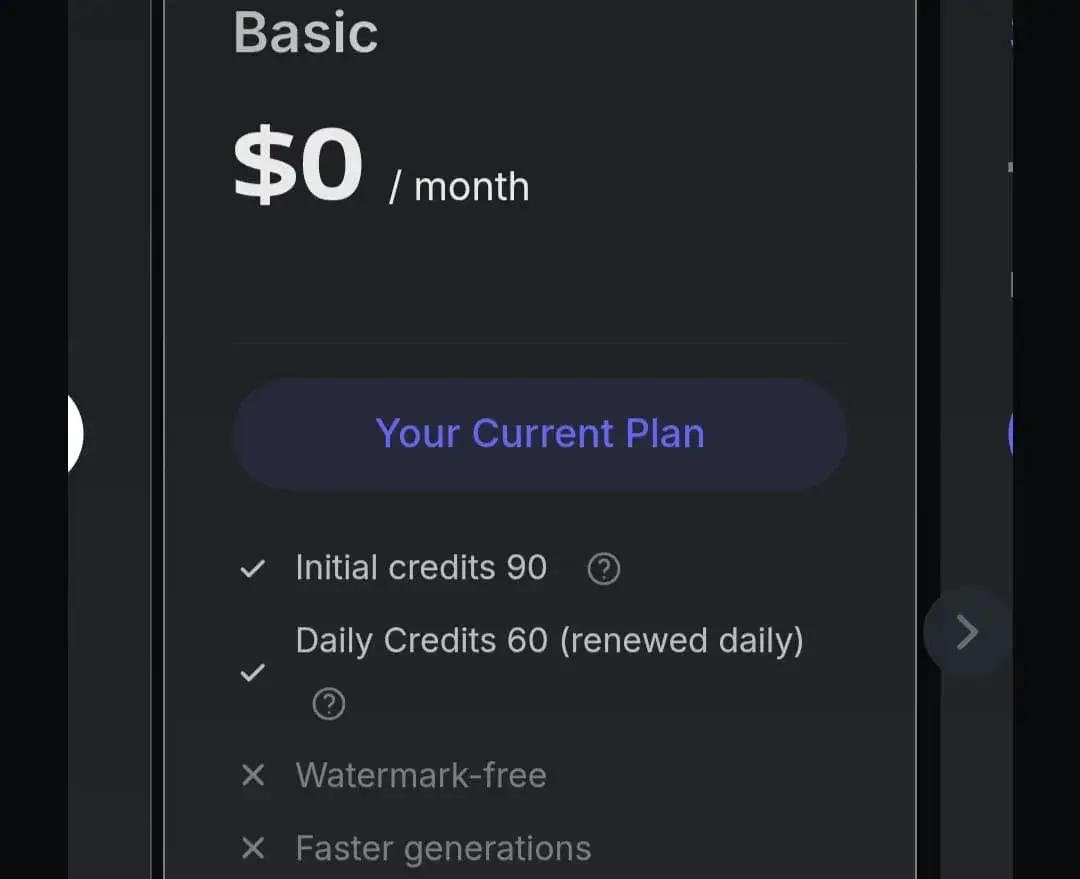
Download PixVerse App
You can download the PixVerse mobile app from the following links:
Download from App Store or Google Play
User Experience and Interaction
The platform’s interface has been significantly updated and now includes a “Discover” section. Here, you can immediately see creations by others and get ideas for your own projects. If you like a particular piece, you can click on it and copy the prompt used to create it, or even regenerate it with your own modifications.
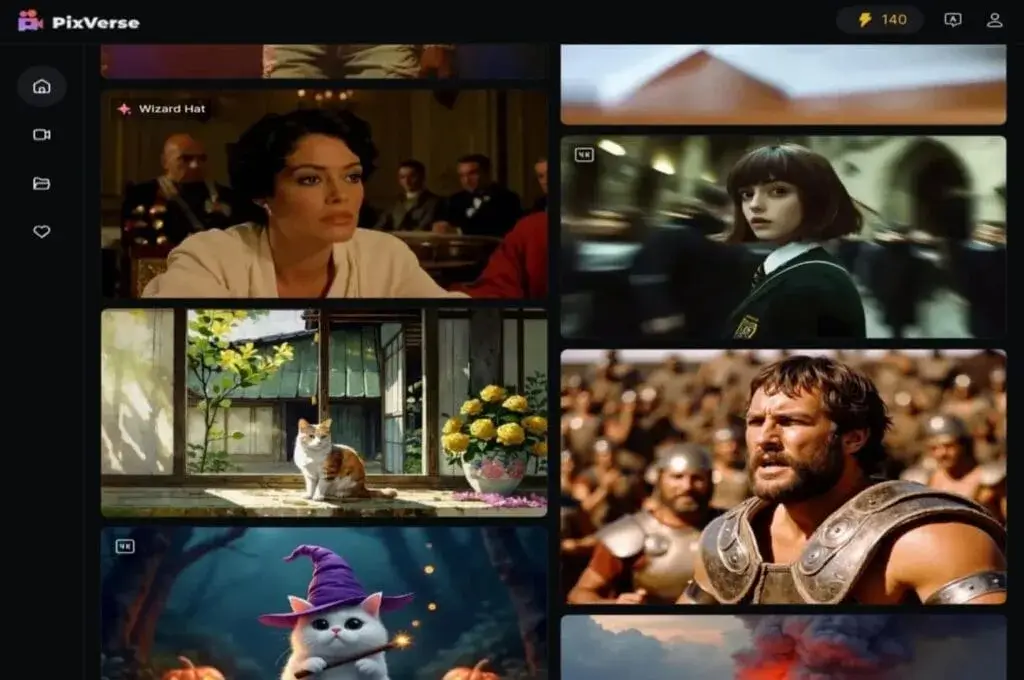
Available Models
PixVerse continuously develops its models to provide the best user experience. Currently, the most prominent models available for video design include: Version V3.5, V4, and the latest Version V4.5.
Older models like v2.5 and v3 have been removed from the platform.
Version V3.5 offers several advantages, such as:
- Faster generation processes
- Improved results for anime style
- Higher accuracy in results
- Frame transition feature (Transition)
Model V4.0 brought significant improvements, most notably:
- Sound Effect Synchronization: The ability to generate sounds that sync with the video.
- “Restyle” Feature: Enables users to transfer a visual style from one image or video to another.
PixVerse V4.5 is the latest and most advanced addition to date, offering a quantum leap in output quality and variety, including:
- Over 20 Cinematic Lenses: To apply professional visual effects.
- Multi-Image Fusion: For creating more complex and creative scenes.
- Better Camera Control: For more dynamic and smooth camera movements.
- Improved Prompt Adherence: For a more accurate and detailed understanding of user instructions.
- Better Physical Realism: For more natural-looking movement and elements.
- Smoother Transitions Between First and Last Frames: When using the start and end frame definition feature.
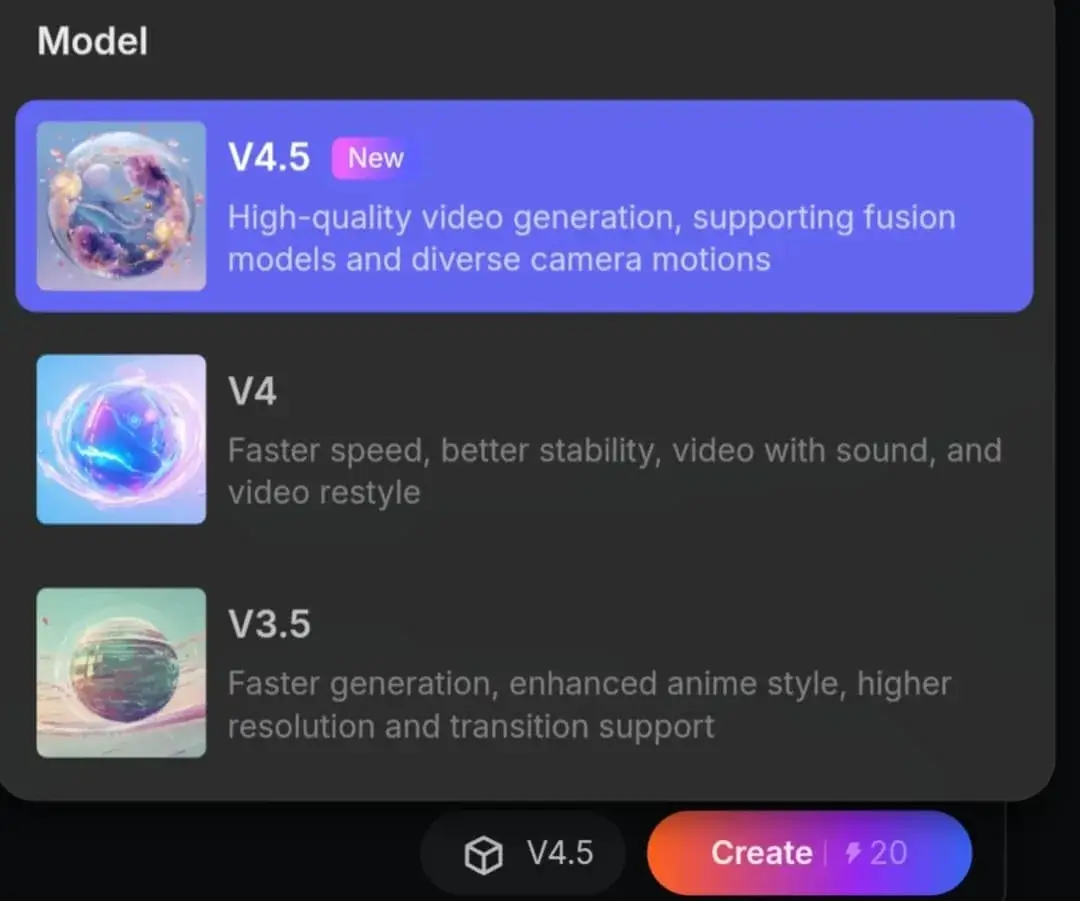
The company has also started teasing the upcoming PixVerse V5, which is expected to deliver even greater advancements in realism and motion fidelity, making it a promising future addition to the platform.
Video Creation Options in PixVerse AI
1. Video Duration
The duration of generated clips starts at 4 seconds, with the ability to extend it to 8 and even up to 16 seconds in certain advanced modes, offering greater flexibility for more detailed scenes.
2. Special Effects
The platform includes the ability to generate stunning effects such as the Venom Effect, Zombie Mode, and Monster Invades.
These effects allow users to add unique artistic touches to their video clips.
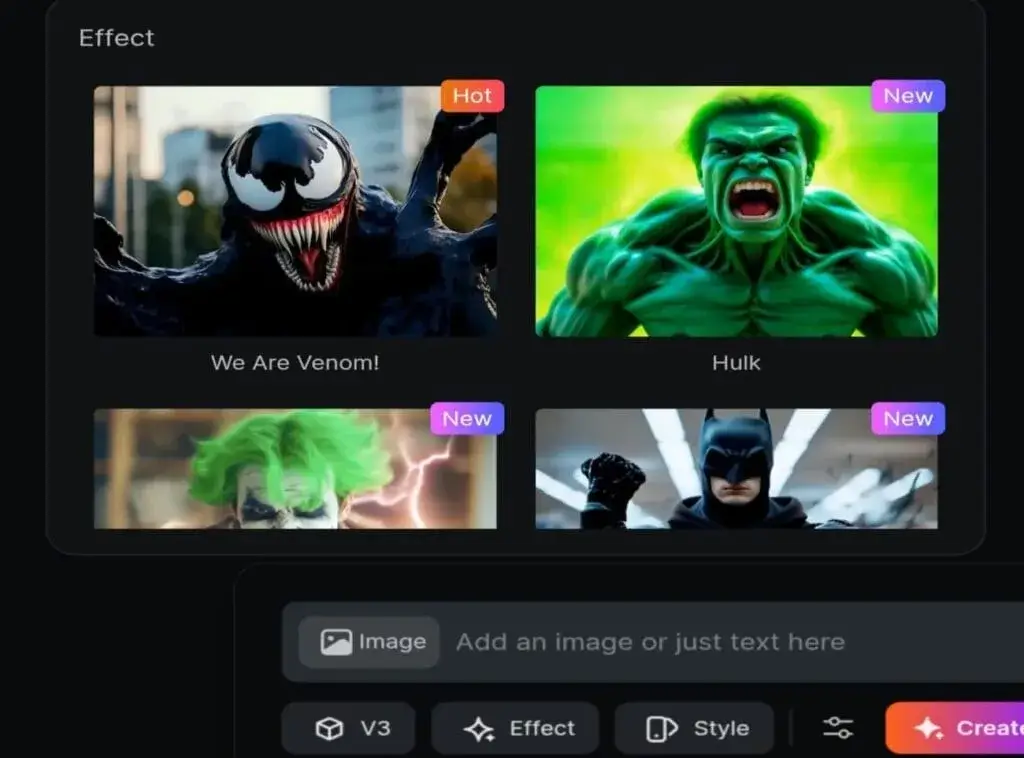
3. Magic Brush Feature
This powerful feature allows users to select a specific area of an image or video (like a character or an object) and apply motion only to that part, while the rest of the scene remains static. This provides precise control for creating custom, professional-looking animations.
4. Frame Transition Feature
One of the standout features in PixVerse 3.5 is the frame transition mode. You set an image as the starting frame and another as the ending frame, add a description, and the model will fill in the frames to create a smooth transition between the images.
To use this feature, ensure you have activated model 3.5. Click the “Transition” button to open the transition menu, and select your start and end frames.
Then, write a description of what you want, such as “a small fish transforming into a glowing red fish.” Once done, click “Create” for the tool to start generating the animation.
5. Visual Styles
The tool supports several styles like Anime and 3D animation, with motion control, allowing you to easily create attractive animated scenes.
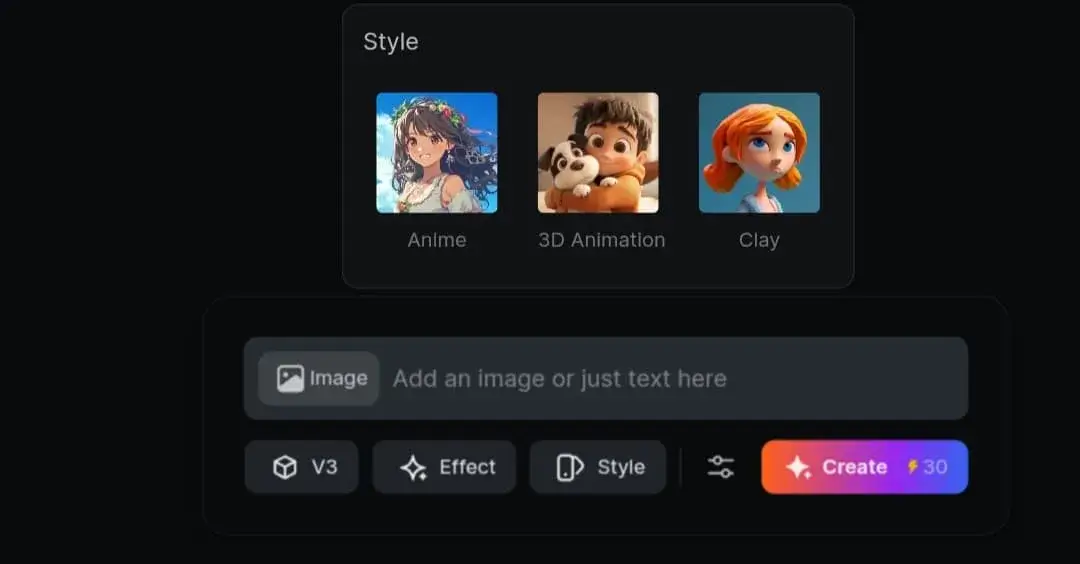
6. Motion Mode
The site offers two options for adjusting motion mode:
• Normal Mode: Sufficient for clips requiring minimal movement.
• Performance Mode: Best for action-packed scenes like chases or explosions.
7. Resolution and Dimensions
The platform offers a variety of quality options, starting from the automatic turbo mode (240p), which is the fastest. You can increase the resolution to 540p and even 1080p, keeping in mind that higher quality results in longer generation times.
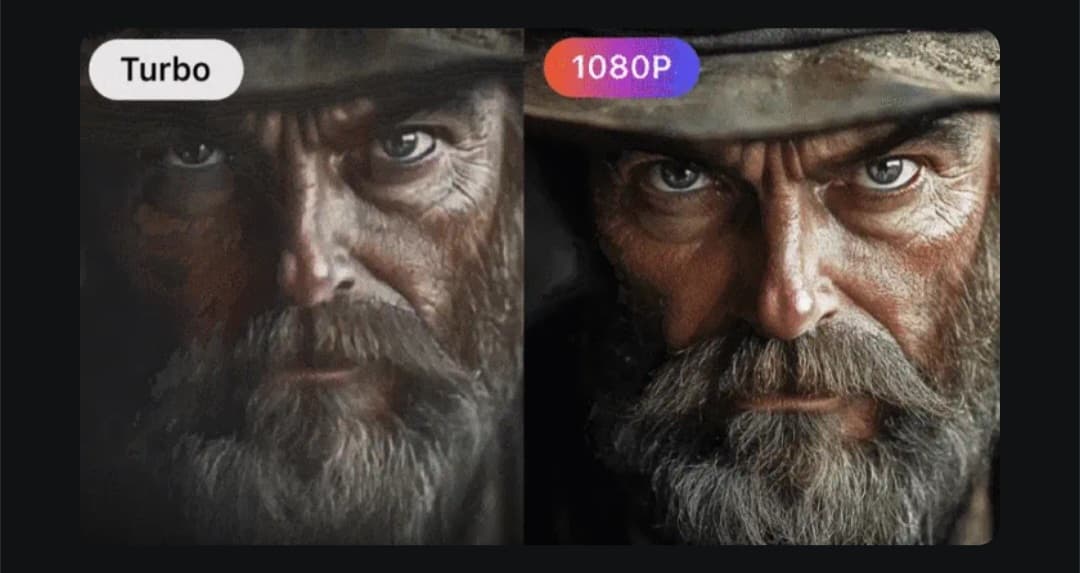
Additionally, there are options to set the appropriate aspect ratio for different platforms like YouTube and TikTok.
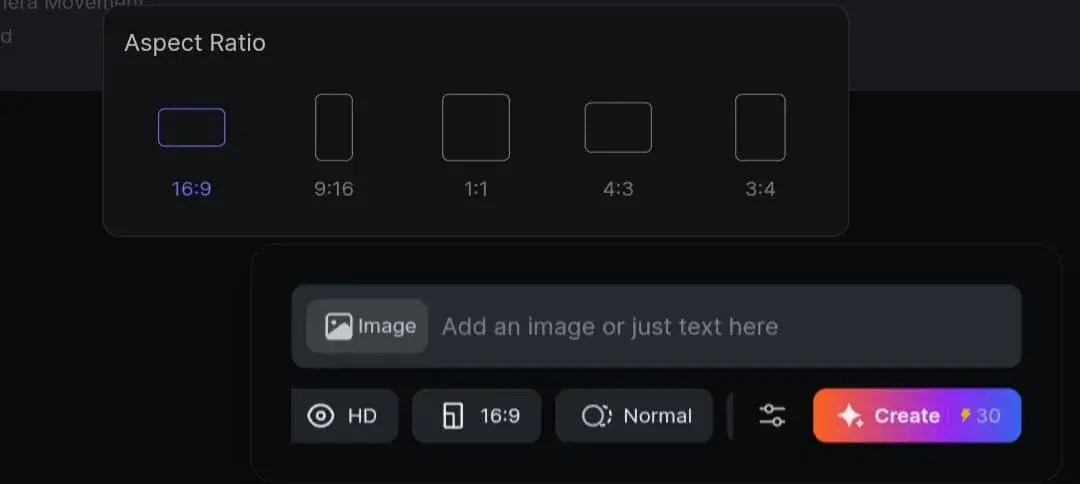
How to Create AI Videos with PixVerse
1. Enter a Text Prompt
It’s best to write a detailed description of the scene, including key elements, movements, and lighting.
You can also upload an image to transform it into an animated clip, either by writing a prompt or by directly choosing an effect for it in the next step.
2. Choose Your Settings
Select the model and the specific feature you want to use. Do you want to use transitions, effects, visual styles, etc.?
3. Write a Negative Prompt
(Optional) This option is used to specify what the system should avoid when generating the video based on the text. When you write a negative prompt or instructions clarifying what you don’t want in the video, it helps the AI improve results and focus on the desired elements.
For example, if you don’t want certain elements like “dark lighting” or “sharp details,” write that in this field to reduce their appearance in the final output.
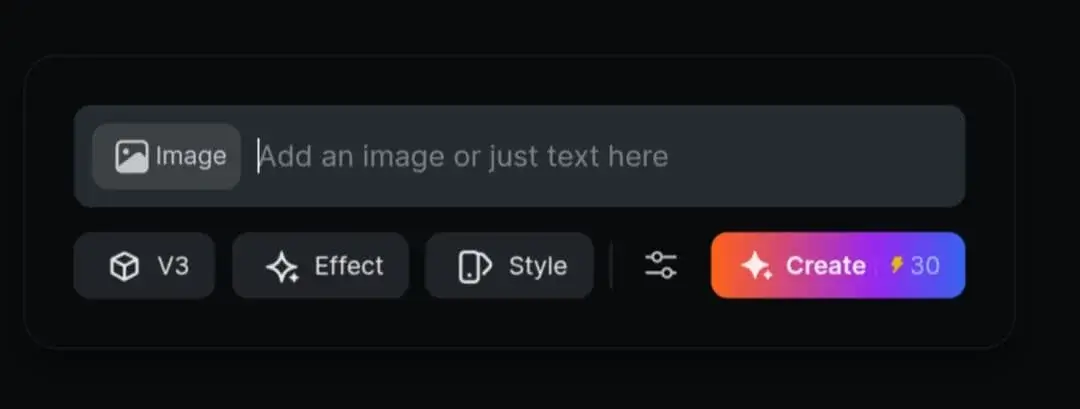
4. Set the Seed Number
This is a random number that controls the results generated by the model. If you use the same prompt and the same Seed number, you will get similar results each time. If you change this number, a different output will be generated even if the original prompt remains unchanged. This option is useful for experimenting with result variations or for achieving consistent results when reproducing the same video.
5. Adjust Duration and Quality Settings
Define the video length and desired quality to optimize the final result.
Examples of Generated Videos
Here are some results that were generated.
1. V3 Version
2. Venom Effect
PixVerse Pricing Plans
Besides the free tier, the platform offers paid plans starting from $8 per month (with annual billing) for users who need additional credits.