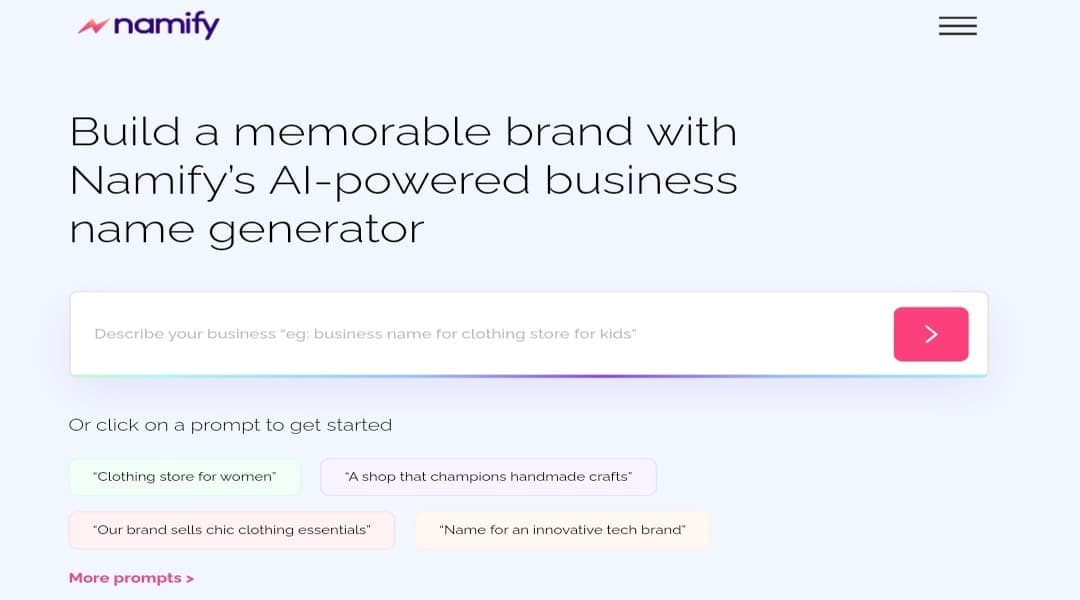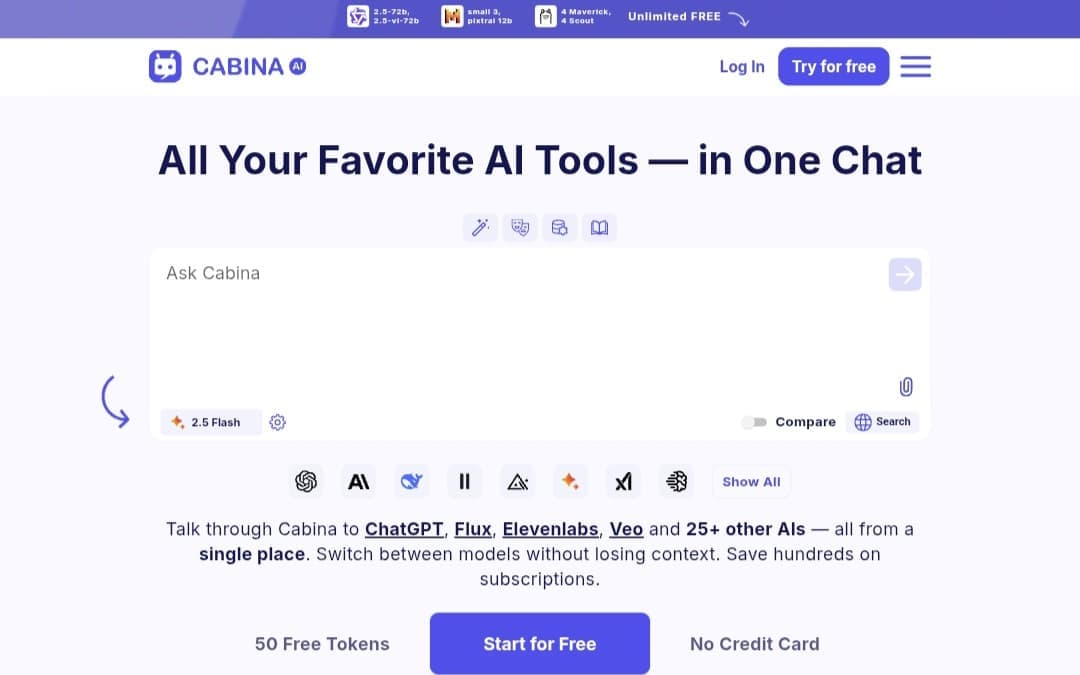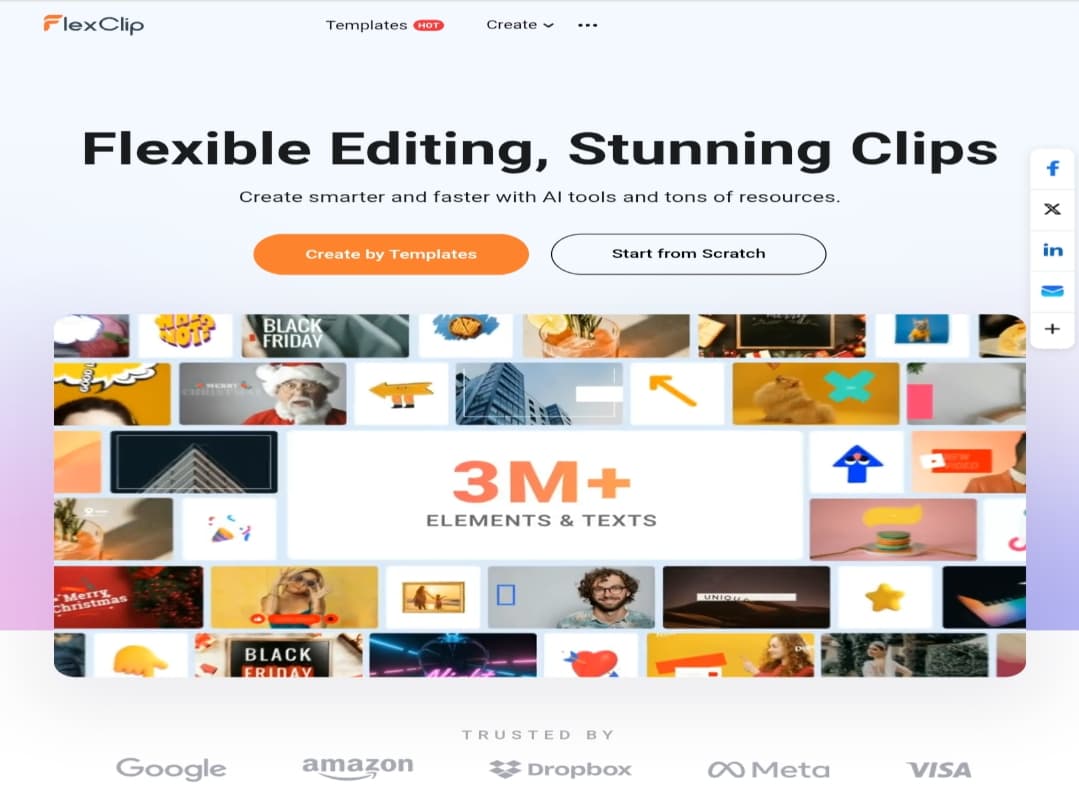
FlexClip: AI Video Editor | Features and Tools
What is FlexClip?
Simply put, FlexClip is an all-in-one video editing platform that runs entirely in your web browser.
There’s no need to download complex software or use up your device’s storage.
The platform was designed to be incredibly user-friendly, allowing anyone, regardless of technical experience, to transform their ideas into polished, professional-looking videos in minutes.
It achieves this by combining powerful AI tools with a massive library of stock assets.
A Breakdown of FlexClip’s Top Tools
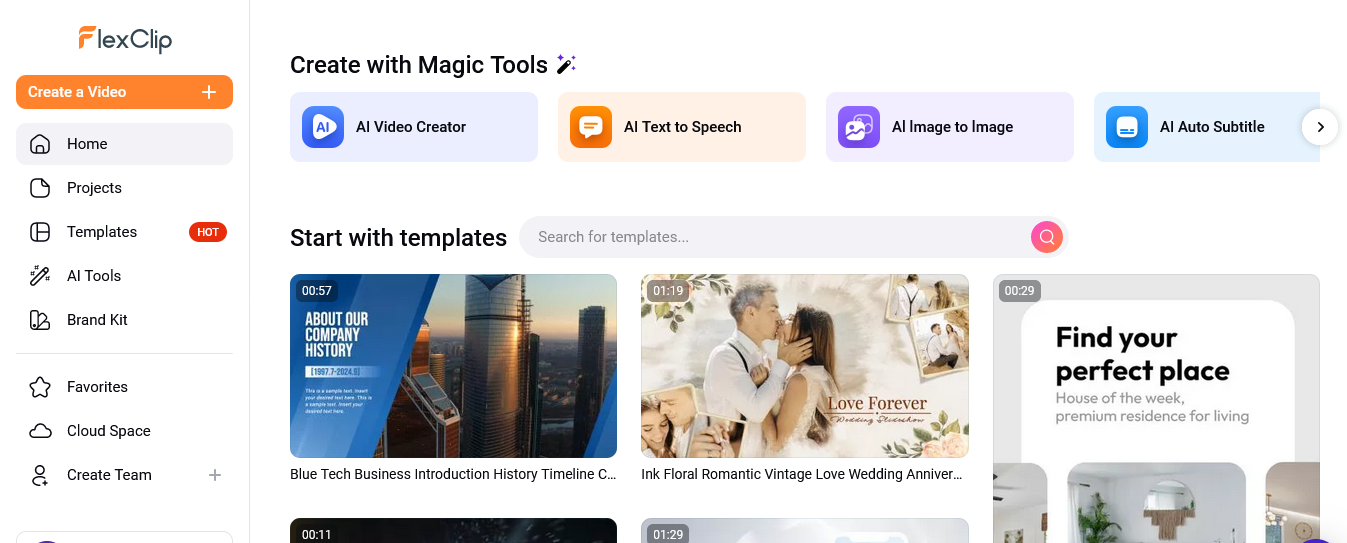
FlexClip’s real power lies in its diverse toolkit, which covers everything from content creation to final edits. Here’s a look at some of its standout features:
AI Content Creation Tools
1.AI Text to Video Generator: Input a text or a full script, and the tool will create a complete video with relevant clips and a voiceover.
2. AI Blog to Video: Paste a link to a blog post, and it will automatically convert it into a short, engaging video.
3. AI Image Generator: Describe the image you envision, and the AI will generate it for you.
4. AI Voice Cloning: Create a digital replica of your own voice to use for voiceovers.
Smart Editing & Enhancement Tools
1. AI Auto Subtitle: Analyzes the audio in your video and automatically generates accurate subtitles.
2. AI Background Remover: Isolates people or objects in photos and videos, removing the background with a single click..
3. AI Old Photo Restoration: Brings clarity and life back to your old, faded, or damaged photos.
4. Text-Based Video Editing: Converts your video’s audio into editable text. When you delete a word from the text, the corresponding clip in the video is automatically cut.
Core Video & Audio Tools
1. Trim & Merge: Easily cut unwanted parts of your clips and merge different shots together seamlessly.
2.Chroma Key: Professionally remove solid-color backgrounds (like green screens).
3. Music & Effects Library: Access thousands of royalty-free music tracks and sound effects.
4. Screen & Webcam Recorder: Record tutorials or personal videos directly from your browser.
A Closer Look: Creating a Video from Text in 3 Steps
FlexClip streamlines the text-to-video process into three clear steps, making the experience fast and intuitive:
1. Input Your Text: The process kicks off by typing a brief idea (a prompt) or pasting a full script if you have one ready.
2. Customize the Style: Next, you’ll choose the core settings for your video. Here, you can select the overall visual style, choose a voice for the narration, and define how subtitles will appear on screen.
3. Review and Export: FlexClip presents you with the initial AI-generated video and gives you a full suite of tools to customize it.
You can add or delete scenes, make further edits, and once you’re completely satisfied, export and download your video.
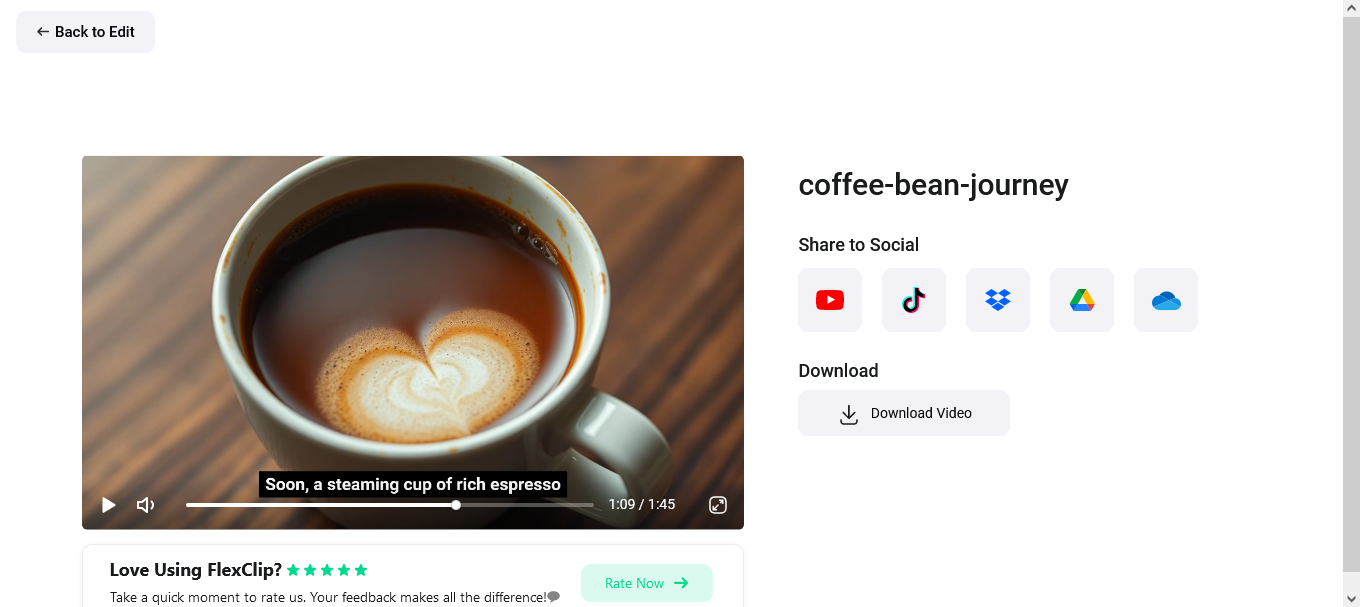
prompt to test the tool:
“The journey of a coffee bean, from the high mountains of Colombia where it’s carefully hand-picked, to being perfectly roasted to a golden-brown, ending up as a hot cup of espresso served in a cozy downtown café.”
Creating and Editing Images
Image creation in FlexClip goes beyond just text-to-image; it also includes modifying existing photos.
The first tool is the Text to Image Generator, where you write a detailed description of the image you want.
The second is the Image to Image Generator, where you can upload your own photo and have the AI modify or reimagine it in a new style.
A key feature here is the ability to choose from several AI models, each with its own unique artistic signature.
Available models include Google Nano Banana, Bytedance-Seedream-4, OpenAI-GPT-Image-1, and Flux-Schnell.
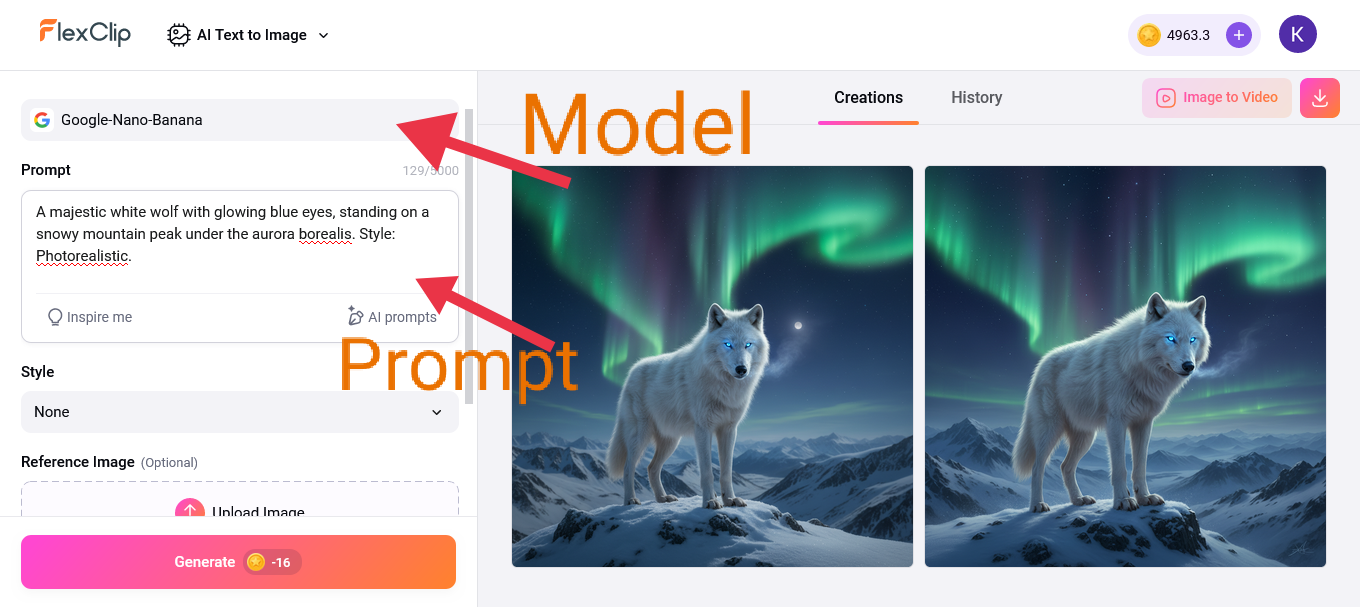
prompt to test the tool:
“A majestic white wolf with glowing blue eyes, standing on a snowy mountain peak under the aurora borealis. Style: Photorealistic.”
Who is FlexClip For?
This tool is highly practical for a wide range of users, including:
1. Content Creators & YouTubers: To speed up video production and maintain a consistent publishing schedule without sacrificing quality.
2. Marketers & Small Business Owners: To create promotional ads, product demos, or explainer videos at a low cost.
3. Podcasters: To convert audio episodes into visual audiograms with subtitles, making them more engaging for platforms like YouTube and Instagram.
4. Educators & Trainers: To design interactive learning materials and explain complex concepts in a visually accessible way.
Limitations to Keep in Mind
Despite its many advantages, there are a few points to be aware of:
1. AI Credit Consumption: Advanced features like auto-subtitling or AI video generation consume “credits.”
Paid plans provide you with a specific number of these credits. It’s best to finalize your video before applying these features to avoid wasting them..
2. Quality of Automated Results: The text-to-video tool is very fast, but it may sometimes choose stock clips that don’t perfectly match the text.
You will likely need to review the video and manually replace a few clips to achieve the ideal result.
3. Watermark on the Free Plan: Videos exported from the free plan will have a FlexClip watermark. Upgrading to a paid plan is required to remove it.
Frequently Asked Questions (FAQ)
1. Can I use FlexClip for free?
Yes, there is a completely free plan. However, it comes with limitations, such as lower export quality (720p), a limited number of projects, and a watermark on the final video.
2. What’s the highest video quality I can export?
You can export videos in up to 4K Ultra HD when you subscribe to the Business Plan, ensuring the highest possible clarity for your projects.
3. Are the videos I create commercially usable?
Yes, when you subscribe to a paid plan (Plus or Business), you receive full commercial rights for the videos you produce, including all assets from the FlexClip library.
4. How does the ‘AI Credits’ system work?
Every task you perform using an AI tool (like generating subtitles or a voiceover) consumes a certain number of credits from your balance. Higher-tier plans provide you with more credits.
5. Why is there a watermark on my video?
A watermark appears when you use features or assets (like the number of stock videos) that exceed your current plan’s limits, or when using the free plan. Upgrading to a paid plan removes the watermark.